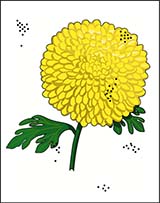| Step |
Procedure |
Yes |
No |
| 1 |
Check the media path for dirt debris or toner residue. The media path is clean. |
2 |
Clean the media path using GP 33. |
| 2 |
Print 50% YMCKRGB test print (TBD for test print choice). The image contains spots in all colors. |
4 |
3 |
| 3 |
Replace the Drum Cartridge for the affected color, REP 8.1.1, and re-run the test print. The defect persists. |
Continue with the procedure. |
Task is complete. Perform SCP 6 Final Actions. |
| 4 |
Remove Transfer Belt Unit, REP 6.1.1, and check for surface contamination and wear. The Transfer Belt is good. |
5 |
Replace the Transfer Belt Unit, REP 6.1.1. |
| 5 |
Check if the spots are only on the back side of a single sided print. The back side is clear of spots. |
7 |
6 |
| 6 |
Remove the Transfer Roller and check for surface contamination and wear. The roller is good. |
Continue with the procedure. |
Replace the Transfer Roller, REP 19.2.11 (MFP), REP 19.4.11 (SFP). |
| 7 |
Check the Fuser rollers for damage or debris. The Fuser rollers are good. |
8 |
Replace the Fuser, REP 7.1.1. |
| 8 |
Replace the Transfer Roller REP 19.2.11 (MFP), REP 19.4.11 (SFP); Transfer Belt Unit, REP 6.1.1; and/or Fuser REP 7.1.1 until the defect goes away. |
|
|