Toshiba e-Studio 165
Troubleshooting. Image. 01 Abnormality of image density / Gray balance, Background fogging
1. Abnormality of image density / Gray balance
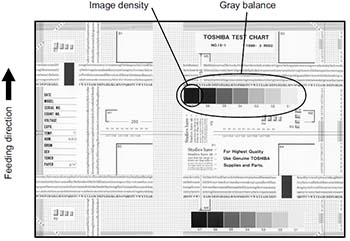
| Defective area | Step | Check items | Prescription |
|---|---|---|---|
| Density/Gray balance | 1 | Check the density/gray balance. | Adjust the density. |
| Printer section | 2 | Check test print image (13- [02. PRINT TEST] -113). |
Go to step 4 if there is any problem on image. |
| Scanner | 3 | Are the original glass and CIS unit dirty? | Clean them. |
| Printed image | 4 | Is the image faded? | Perform troubleshooting for faded image. |
| 5 | Is background fogging occurring? | Perform troubleshooting for background fogging. | |
| 6 | Is there a blotch on the image? | Perform troubleshooting for blotched image. | |
| 7 | Is the image transferred normally? | Perform troubleshooting for abnormal transfer. |
2. Background fogging
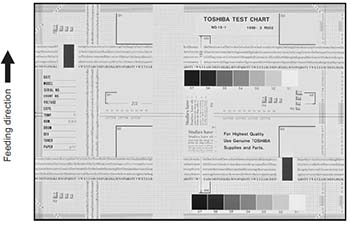
| Defective area | Step | Check items | Prescription |
|---|---|---|---|
| Density reproduction | 1 | Check the reproduction of the image density. | Adjust the density. |
| Background reproduction | 2 | Check the background reproduction. | Adjust the background. |
| Printer section | 3 | Check test print image (13- [02. PRINT TEST] -113). |
Go to step 4 if there is any problem on image. |
| Scanner | 4 | Are the original glass and CIS unit dirty? | Clean them. |
| Auto-toner | 5 | Is the auto-toner sensor normal? | Check the performance of the auto- toner sensor and readjust. |
| 6 | Is the toner supplied normally? | Check the motor and circuits. | |
| High-voltage transformer (Main charger / Developer bias) | 7 | Is the high-voltage transformer output defective? | Adjust the output, or replace the transformer. |
| Developer unit | 8 | Is the contact between the drum and developer material normal? | Adjust the doctor-sleeve gap and polarity. |
| Developer material/Toner/ Drum | 9 | Using the specified developer material, toner and drum? | Use the specified developer material, toner and drum. |
| 10 | Have the developer material and drum reached their PM life? | Replace the developer material and drum. | |
| 11 | Is the storage environment of the toner cartridge 35°C less without dew? | Use the toner cartridge stored in the environment within specification. | |
| Drum cleaning blade | 12 | Is the drum cleaned properly? | Check the pressure of the drum cleaning blade. |
| Toner dusting | 13 | Is toner heaped on the seal of the developer unit? | Remove the toner and clean the developer unit. |