Sharp ARB351WT
Simulation mode. 1 Entering
General and purpose
The simulation mode has the following functions, to display the machine operating status, identify the trouble position and causes in an earlier stage and to efficiently setup and adjust the machine for improved serviceability.
- Various adjustments
- Setting of the specifications and functions
- Canceling troubles
- Operation check
- Counters check, setting clear
- Machine operating conditions (histories) data check, clear
- Various (adjustments, setting, operation, counters, etc) data transport.
The operating procedures and displays depend on the design of the operation panel of the machine.
Entering the simulation mode
- Machine in Copy mode: [#] key -> [*] key -> [C] key -> [*] key - > Ready for input of main code of simulation.
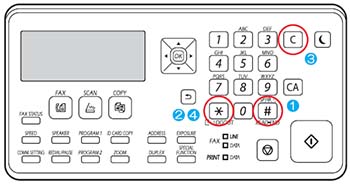
- Entering a main code with the 10-key -> START key ON.
- Entering a sub code with the 10-key -> START key ON.
- Select an item with arrow key.
- The machine enters the mode corresponding to the selected item. Press [START] key to start the simulation operation. To cancel the current simulation mode and change the main code and the sub code, press [STOP] key.
Canceling the simulation mode to return to the normal mode
- Press [CA] key.
CAUTION:
Do not turn OFF the power when the machine is in the simulation mode. If the power switch should be turned OFF in the simulation mode, a malfunction may result. In this case, turn OFF/ON the main power source.