Ricoh M159 SP4520DN Gim-P1dM
Service Program Mode. Overview
Types of SP Modes
| Type | Description |
|---|---|
| System SP | SP modes related to the engine functions |
| Printer SP | SP modes related to the controller functions |
Select one of the Service Program modes (System, Printer, Scanner, or Fax) from the touch panel as shown in the diagram below after you access the SP mode. This section explains the functions of the System/Printer/Scanner SP modes. Refer to the Fax service manual for the Fax SP modes.
M158
Select one of the Service Program modes (Service, or Engine) with "▲ ▼" keys, and then push the "OK" key.

M159
Select one of the Service Program modes (Service, or Engine) from the touch panel.

SP Mode Button Summary
Here is a short summary of the touch-panel buttons.
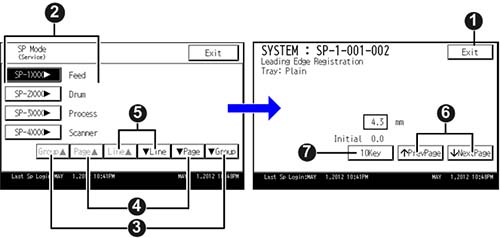
- Press two times to leave the SP mode and return to the user screen to resume normal operation.
- Press any Class 1 number to open a list of Class 2 SP modes.
- Press to scroll the show to the previous or next group.
- Press to scroll to the previous or next display in segments the size of the screen display (page).
- Press to scroll the show the previous or next line (line by line).
- Press to move the highlight on the left to the previous or next selection in the list.
- Switch to the number key screen. For an SP that requires you to enter numbers, press "10 key" to display the number key screen, enter the number, and then press "OK" to confirm the specified value.
Service Mode Lock/Unlock
At locations where the machine contains sensitive data, the customer engineer cannot operate the machine until the Administrator turns the service mode lock off. This function makes sure that work on the machine is always done with the permission of the Administrator.
- If you cannot go into the SP mode, ask the Administrator to log in with the User Tool and then set "Service Mode Lock" to OFF after he or she logs in:
M158: Menu > Security Options > Service Mode Lock > OFF
M159: User Tools > System Settings > Administrator Tools > Service Mode Lock > OFF
• This unlocks the machine and lets you get access to all the SP codes.
• The CE can service the machine and turn the machine off and on. It is not necessary to ask the Administrator to log in again each time the machine is turned on. - Go into the SP mode and set SP5169 to "1" if you must use the printer bit switches.
- After machine servicing is completed:
• Change SP5169 from "1" to "0".
• Turn the machine off and on. Tell the administrator that you have completed servicing the machine.
• The Administrator will then set the "Service Mode Lock" to ON.