Ricoh M159 SP4520DN Gim-P1dM
Firmware Update. M159 (Touch Panel)
Overview
To update the firmware for this machine, you must have the new version of the firmware downloaded onto an SD (Secure Digital) Card. The SD Card is inserted into SD Card Slot 2 (lower) on the left rear side of the controller box.
Before You Begin
An SD card is a precision device. Always observe the following precautions when you handle SD cards:
- Always switch the machine off before you insert an SD card. Never insert the SD card into the slot with the power on.
- Do not remove the SD card from the service slot after the power has been switched on.
- Never switch the machine off while the firmware is downloading from the SD card.
- Keep SD cards in a safe location where they are not exposed to high temperature, high humidity, or exposure to direct sunlight.
- Always handle SD cards with care. Do not bend or scratch them. Do not let the SD card get exposed to shock or vibration.
- Make sure that the write protection of an SD card is unlocked when you download an application to it. If not, downloading fails and a download error (e.g. Error Code 44) occurs during a firmware upgrade.
- Keep the following points in mind when you use the firmware update software:
• "Upload" means to send data from the machine to the SD card. "Download" means to send data from the SD card to the machine.
• To select an item on the LCD, touch the appropriate button on the soft touch-screen of the LCD.
• Disconnect the Ethernet interface cable, IEEE1284 interface cable and remove the Wireless LAN interface board before you start the firmware update procedure. Make sure that the machine is disconnected from the network to prevent a print job for arriving while the firmware update is in progress.
Preparation
• If the SD card is blank, copy the entire "romdata" folder onto the SD card.
• If the card already contains the "romdata" folder, copy the "M158" folder onto the card.
If the card already contains folders up to "M158", copy the necessary firmware files (e.g. M158xxxx.fwu) into this folder.
Note:
• Do not put multiple machine firmware programs on the same SD card. Copy the only model firmware you want.
Updating Procedure
- Turn the main power switch off.
- Remove the slot cover.
- Insert the SD card into SD Card Slot 2.
Make sure the label on the SD card faces the front side of the machine.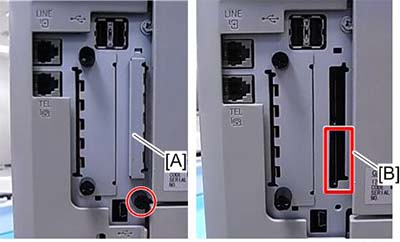
- Slowly push the SD card into the slot so it locks in place.
• You will hear it click. Make sure the SD card locks in place.
• To remove the SD, push it in to unlock the spring lock. Then release it so it pops out of the slot. - Disconnect the network cable if the machine is connected to a network.
- Turn the main power switch on.
After a few seconds, the initial version update screen appears on the LCD in English. - On the screen, touch the button on the operation panel to select the update file that you want to update.
ROM/NEW What it means ROM: Tells you the number of the module and name of the version currently installed. NEW: Tells you the number of the module and name version on the SD card.
• Controller, engine and operation panel firmware cannot be updated at the same time. It is recommended to update firmware modules one by one. - Press "UpDate" to start the update.
• The progress bar appears on the operation panel.
- The "Update Done" message appears after completing the updating.
The message differs depending on the firmware that has been updated. The name of the module in the bottom bar is the name of the last module that was updated (only the name of the last module is shown, if several modules were been updated). - Turn the main power off and on. Then, select the items that you updated, and then push the [Verify] button.
This is to check that the modules were updated correctly. Press in the SD card to release it. Then remove it from the slot. - If you see "Verify Error" in the first bar on the screen, then you must do the procedure again for the module shown in the bottom bar.
• The "Verify" procedure is not necessary but it is strongly recommended. - After the firmware is correctly updated, turn the main power switch off, and then switch the machine on for normal operation.