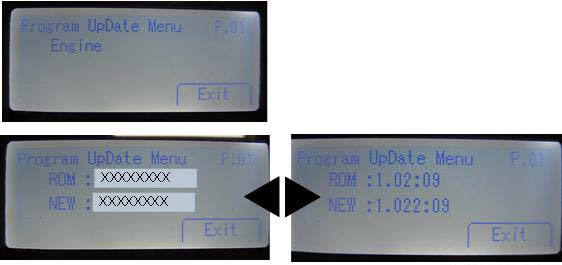-
Catalog
-
Sign In
-
Contacts
-
Forum
-
Eng
Ricoh D0C4 IM430Fb
Firmware Update by SD Card 2
UPDATING PROCEDURE (PRINTER MODEL)
- Download the new firmware to the SD card.
- Turn the power off.
- Remove the SD card slot cover.
- Insert the SD card into the lower SD card slot.
- Slowly push the SD card into the slot so it locks in place. You will hear it click. Make sure the SD card locks in place.
Note:
• Check whether the card is properly in the SD card slot. When an SD card is inserted, a click is heard, and it is locked.
• To remove the SD, push it in to unlock the spring lock. Then release it so it pops out of the slot.
- Disconnect the network cable if the machine is connected to a network.
- Turn the power on. After about 45 seconds, the initial version update screen appears on the LCD in English.
- On the screen, press the corresponding key (Up and Down keys) to select the update file that you want to update. You can change the module name screen or module version screen by using the left and right keys.
| ROM/NEW |
Contents |
| ROM: |
Display installed module number (upper row)/ version information (lower row). |
| NEW: |
Display module number (upper row)/ version information (lower row) on the SD card. |
- Press the [OK] key after selecting the item that you want to update. The [UpDate] button appears.
- Press the [UpDate] key to start the update.
Note:
The progress bar appears on the LCD.
- The "Update Done" message appears after completing the updating. The message differs depending on the firmware that has been updated.
- After turning the power off, remove the SD card.
- Turn the power on again, and check whether the machine is operating normally.
- Attach the SD card slot cover to the original position.
• When the power supply is switched OFF during firmware update, the update is
interrupted, and the power is switched ON again, normal operation cannot be
guaranteed.
• To guarantee operation, an update error continues to be displayed until the update is successful.
- In this case, insert the SD card again, switch the power ON, and continue download of firmware from the SD card automatically.
• The PS3 firmware program is included in the preinstalled PDF firmware. In the default state, although the PS3 firmware program is hidden in the disabled state, the function is enabled by installing the PS3 card. (The program installed in the PS3 card is a dongle (key) for enabling the PS3 function).
- Due to the above specification, the self-diagnosis result report shows the ROM module number/software version of the PDF firmware at the PS location.