Ricoh D0BN IMC4500
Service Program Mode. Types of SP Modes 1
• System SP: SP modes related to the engine functions
• Printer SP: SP modes related to the controller functions
• Scanner SP: SP modes related to the scanner functions
• Fax SP: SP modes related to the fax functions
Select one of the Service Program modes (System, Printer, Scanner, or Fax) from the touch panel as shown in the diagram below after you access the SP mode. This section explains the functions of the System/Printer/Scanner SP modes. Refer to the Fax service manual for the Fax SP modes.
SP Mode Button Summary
Here is a short summary of the touch-panel buttons.
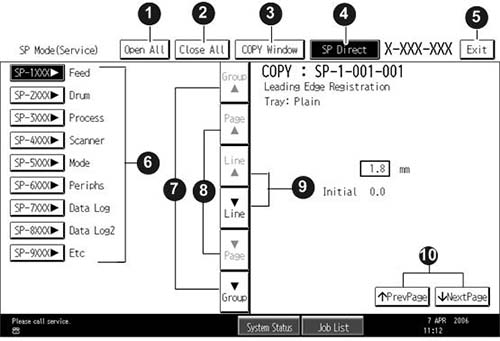
| 1 | Opens all SP groups and sublevels. |
| 2 | Closes all open groups and sublevels and restores the initial SP mode display. |
| 3 | Opens the copy window (copy mode) so you can make test copies. Press SP Mode (highlighted) in the copy window to return to the SP mode screen, |
| 4 | Enter the SP code directly with the number keys if you know the SP number. Then press [#]. The required SP Mode number will be highlighted when pressing [#]. If not, just press the required SP Mode number.) |
| 5 | Press two times to leave the SP mode and return to the copy window to resume normal operation. |
| 6 | Press any Class 1 number to open a list of Class 2 SP modes. |
| 7 | Press to scroll the show to the previous or next group. |
| 8 | Press to scroll to the previous or next display in segments the size of the screen display (page). |
| 9 | Press to scroll the show the previous or next line (line by line). |
| 10 | Press to move the highlight on the left to the previous or next selection in the list. |