Ricoh D0B4 GS1227
Service Program Mode. Types of
- System SP: SP modes related to the engine functions
- Printer SP: SP modes related to the controller functions
- Scanner SP: SP modes related to the scanner functions
- Fax SP: SP modes related to the fax functions
Select one of the Service Program modes (System, Printer, Scanner, or Fax) from the touch panel as shown in the diagram below after you access the SP mode.This section explains the functions of the System/Printer/Scanner SP modes. Refer to the Fax service manual for the Fax SP modes.
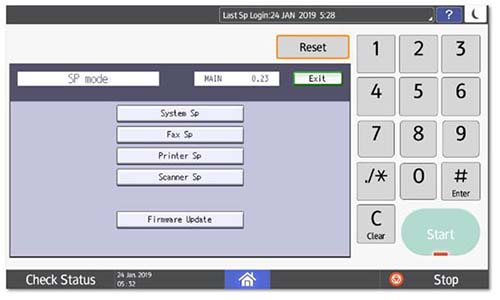
Here is a short summary of the touch-panel buttons.
- Enter the SP code directly with the number keys if you know the SP number. Then press [#]. The required SP Mode number will be highlighted when pressing [#]. If not, just press the required SP Mode number.
- Press two times to leave the SP mode and return to the copy window to resume normal operation.
- Press any Class 1 number to open a list of Class 2 SP modes.
- Press to scroll the show to the previous or next group.
- Press to scroll to the previous or next display in segments the size of the screen display (page).
- Press to scroll the show the previous or next line (line by line).

Service Mode Lock/Unlock
At locations where the machine contains sensitive data, the customer engineer cannot operate the machine until the Administrator turns the service mode lock off. This function makes sure that work on the machine is always done with the permission of the Administrator.
- If you cannot go into the SP mode, ask the Administrator to log in with the User Tool and then set "Service Mode Lock" to OFF after he or she logs in: Settings > Machine Features Settings > User Tools > System Settings > Administrator Tools > Service Mode Lock > OFF
• This unlocks the machine and lets you get access to all the SP codes.
• The CE can service the machine and turn the machine off and on. It is not necessary to ask the Administrator to log in again each time the machine is turned on. - Go into the SP mode and set SP5169 to "1" if you must use the printer bit switches.
- After machine servicing is completed:
• Change SP5169 from "1" to "0".
• Turn the machine off and on. Tell the administrator that you have completed servicing the machine.
• The Administrator will then set the "Service Mode Lock" to ON.