Ricoh D0B2 G1027
Firmware Update
Overview
In order to update the firmware of this machine, download the latest firmware file from Ricoh's website and save it on an SD card.
Insert the card in the SD card slot on the MPU (PCB7).
Before Beginning
An SD card is a fragile device. When handling SD cards, always observe the following precautions:
- Before inserting an SD card, always switch the machine off. Never insert an SD card into a slot when the power is on.
- Do not remove an SD card from a service slot after the power has been switched on.
- Never switch the machine off while firmware is downloading from an SD card.
- Keep SD cards in a safe location where they are not exposed to high temperature, high humidity, or exposure to direct sunlight.
- Always handle SD cards with care. Do not bend or scratch them. Do not expose an SD card to shock or vibration.
Updating Firmware
Preparation
- Confirm the SD Card is using FAT or FAT32 filesystem if not, please reformat and change the filesystem to FAT or FAT32
- Create a folder named “d0b2” on the card.
- Copy the “d0b2*****.brn” file to “d0b2” folder on SD card.
Note:
• Do not put multiple firmware files on the same SD card. Copy only the firmware you will be using to update the machine.
Updating Procedure
- Turn the main power switch off.
- Remove the rear Cover (Rear Cover (D0B2,D0B3))
- Locate the SD card slot [A] and insert the SD card in the slot.

- Slowly push the SD card into the slot so it locks in place. It will make a click sound. Make sure the SD card locks in place.
- Turn on the update switch (SW2) [A].
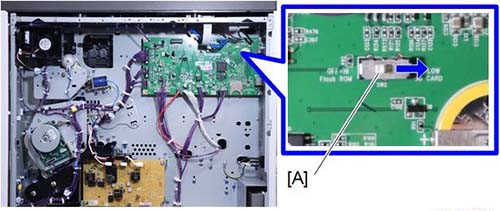
- Disconnect the network cable if the machine is connected to a network.
- Attach the rear cover.
- Turn the main power switch on. After about 45 seconds, the update screen will be shown on the display.
"Please wait...
Initial Interface" - The firmware filename will be displayed. If this is the file to be updated, press the [OK] key.
- The file will be loaded to the memory, and the below screen will be displayed. Press the [Execute] key to start the update process.
- Once the update finished, "Completed" message will be displayed on the screen.
- Turn the main power switch off.
- Remove the rear cover (Rear Cover (D0B2,D0B3))
- Push the SD card to release and remove it from the slot.
• To remove the SD card, push it in to unlock the spring lock and it will pop out of the slot. - Turn the update switch off [A].
- Turn the main power switch on. Updating the firmware has been completed.
Recovery after power loss
- If the update process disrupted due to a power loss, normal operation cannot be guaranteed when the machine is turned ON.
- An error message will be repeatedly shown until the update successfully completed in order to make sure the machine operates normally.
- To solve this issue, reinsert the SD card, switch ON the power and the firmware file will be automatically loaded.