OKI MB780
Service Menu. Diagnostics Menu. Registration (printer)
Print registration makes sure the printing is properly aligned on the page.
The settings available are:
| Description | Value | Direction of change |
|---|---|---|
| Top Margin | -25 to +25 Each increment causes approximately 4 pels shift (at 600 dpi). |
A positive change moves the image down the page and increases the top margin. A negative change moves the image up and decreases the top margin. |
| Bottom Margin | -20 to +20 Each increment causes approximately 0.55 mm shift in the bottom margin. |
A positive change compresses the image so it appears to move down the page, and a negative change moves the image up. |
| Left Margin | -25 to +25 | A positive change moves the image right, and a negative change moves the image left. No compression occurs. |
| Right Margin | -10 to +10 | A positive change moves the image left, and a negative change moves the image right. |
To set print registration:
- Print the Quick Test page.
a. Touch REGISTRATION from the Diagnostics Menu.
b. Touch [→] to select Quick Test. You may need to scroll to the next page. Retain this page to determine the changes you need to make to the margins settings. The diamonds in the margins should touch the margins of the page.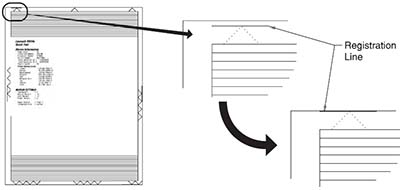
- To change the value of any of the margin settings:
• Touch [→] to the right of the appropriate margin setting. The panel displays the setting's name in the header and ᐊ ᐅ[setting's current value] in a menu below the header row.
• Touch ᐊ to decrease the value or ᐅ to increase the value.
• Touch Submit to save the change, or Touch Back to cancel and return to the Diagnostics Menu.
• Touch Submit to save all changed values.
The device prints a Quick Test page from the appropriate paper tray. While the Quick Test page prints, Printing Alignment Page appears on the LCD.
Quick Test
The Quick Test contains the following information:
- Device information
- Printer margin settings
- Scanner margin settings
- Alignment diamonds at the top, bottom, and each side.
- Horizontal lines for skew adjustment
- General printer information, including current page count, installed memory, processor speed, serial number, Engine ID, and system card ID.
To print the Quick Test page:
Note: Print the Quick Test Page on letter or A4 paper.
- Touch REGISTRATION from the Diagnostics Menu.
- Touch [→] to select Quick Test. The message Quick Test Printing… appears on the display. Once the Quick Test Page completes printing, the Registration screen displays again.
- Touch Back to return to the Diagnostics Menu.