Konica-Minolta bizhub C3320i
Service Mode 1. How to Enter
NOTE: Ensure appropriate security for Service Mode function setting procedures. They should NEVER be shown to any unauthorized person not involved with service jobs.
Starting procedure
- Touch [Utility] on the Home screen.
- Touch [Counter].
- Touch [Display Keypad].
- Press the following keys in this order.
Stop -> 0 -> 0 -> Stop -> 0 -> 1 - Enter the CE password and touch [END]. (The CE password is initially set to “9272927292729272.”)
NOTE
▪ When [Administrator] -> [Security] -> [Enhanced Security Mode] is set to “ON”, CE password authentication is necessary.
▪ If a wrong CE password is entered, re-enter the right password.
The machine will not enter Service Mode unless the CE password is entered correctly. To return to the basic screen, turn
OFF the main power switch and turn it ON again.
▪ When [Administrator] -> [Security] -> [Security Details] -> [ProhibitFunctions] is set to “Mode 2”, operation will be prohibited
since it indicates authentication failure by failing to enter the correct CE password within the specified number of times.
If the access lock is activated, the lock release timer starts to operate by input the Stop -> 0 -> 9 -> 3 -> 1 -> 7 in [Utility] ->
[Counter] -> [Print List] -> [Display Keypad] after the main power switch is turned OFF and On.
When the timer reaches the time specified in this setting, the access lock is released.
▪ The service code entered is displayed as “ * ” - The Service Mode menu will appear.
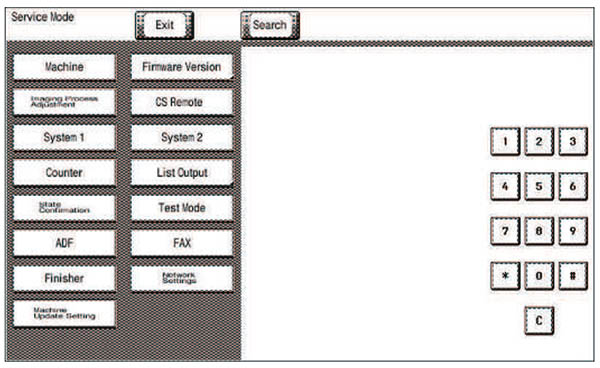
NOTE
▪ Be sure to change the CE password from its default value.
▪ For the procedure to change the CE password, see [Enhanced Security] -> [CE Password].
▪ NEVER forget the CE password.
Setting procedure
- Press the key corresponding to the function you would like to change the setting for. Keys or setting screens will appear for each function.
- Press the key for the item that you would like to change the setting for. Setting screens will appear for each item.
- Press the key for the setting you would like to change. You can also input the numerical value using the 10-key pad. (the [+]/[-] keys can also be used for settings. Follow the directions on the screen to input numerical values.)
NOTE
▪ For more details, see the description pages for each setting item. - Touch [END]. This closes the setting screen and returns to the Service Mode screen. (If deep within the hierarchy of the setting screen, it may be necessary to touch [END] several times)
- Touch [Exit]. This will close the Service Mode screen and exit the Service Mode.
- Turn OFF the main power switch. Wait 10 seconds or longer, then turn ON the main power switch again.
NOTE
▪ Simply exiting the Service Mode will not make the changed settings take effect. You must turn the main power switch OFF and then ON again.
Exiting procedure
- Call the initial screen of Service Mode.
- Touch [Exit] on the Service Mode screen.
- Turn OFF the main power switch. Wait 10 seconds or longer, then turn ON the main power switch again.