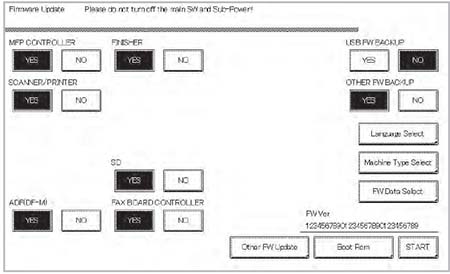-
Catalog
-
Sign In
-
Contacts
-
Forum
-
Eng
Konica-Minolta bizhub 284e
Firmware 3. USB memory. Updating
Procedure
- Turn OFF the main power switch.
- Remove the screw [1].
- Lift up the cover [2] of the service port.
- Insert the USB memory device [3] to the service port.
NOTE
• USB memory must be connected with the main power switch off.
• When updating the firmware, use the service port. It cannot be updated when connected to other USB port.
- Turn ON the main power switch.
- Control panel shows F/W items to be updated, and select the particular type of F/W to be updated. (Select [YES].)
| F/W to be updated |
Appropriate board |
Remark |
| MFP CONTROLLER |
SSD board (SSDB) |
|
| SCANNER |
MFP board (MFPB) |
|
| PRINTER |
Printer control board (PRCB) |
|
| DSC1 |
DSC board/1 (DSCB/1) |
Only when SC-508 is mounted |
| DSC2 |
DSC board/2 (DSCB/2) |
Only when SC-508 is mounted |
| ADF (DF-M) |
DF control board (DFCB) |
Only when DF-701/DF-624 is mounted |
| FINISHER |
FS control board (FSCB) |
Only when FS-533/FS-534 is mounted |
| SD |
SD drive board (SDDB) |
Only when SD-511 is mounted |
| FAX BOARD CONTROLLER1 |
Fax board/1 (FAXB/1) |
Only when FK-511 is mounted |
| FAX BOARD CONTROLLER2 |
Fax board/2 (FAXB/2) |
Only when FK-511 is mounted |
| FAX BOARD CONTROLLER3 |
Fax board/3 (FAXB/3) |
Only when FK-508 is mounted |
| FAX BOARD CONTROLLER4 |
Fax board/4 (FAXB/4) |
Only when FK-508 is mounted |
NOTE
• Unless one of the keys on the control panel is pressed, firmware is automatically updated after 30 seconds when the main power switch is turned on.
• When the BootRom file is in the firmware data, [BootRom] key is displayed. Pressing the key updates data.
• When more than one firmware are stored in step 1, pressing [FW Data Select] enables selection. (Data of other models cannot be selected.) (Data with * at the left top of data selection screen will be the default data copied to the root directly in the USB memory.)
• By pressing [Machine Type Select], you can set machine information. For details, refer to “J.2.4 Entering the machine type information”.
- Press the [START]. (At this time, the Start key starts blinking red.)
- Check that the control panel shows the message indicating that the data has been rewritten correctly ([Downloading Completed]). Check also the check sum value ([Check Sum ####]) shown on the control panel. (The Start key lights blue.)
- Turn OFF the main power switch.
- Remove the USB memory device, and fix the cover of the service port using a screw.
- Turn ON the main power switch.
- Call the Service Mode to the screen.
- Select [Firmware Version].
- Make sure if the version of firmware is updated.