HP LaserJet Enterprise M604
Service Mode. Partial Clean
The Partial Clean option erases all partitions and data on the disk drive, except for the firmware repository where a backup copy of the firmware file is stored. This allows the disk drive to be reformatted without having to download a firmware upgrade file to return the product to a bootable state.
Characteristics of a Partial Clean
- Customer-defined settings, third-party solutions, firmware files, and the operating system are deleted.
- Rebooting the product restores the firmware files from the Repository location, but does not restore any customer-defined settings.
- For previous HP products, a Hard Disk Initialization is similar to executing the Partial Clean function for this product.
CAUTION:
HP recommends backing-up product configuration data before executing a Partial Clean to retain customer-defined settings (if needed). See the Backup/Restore item in the Device Maintenance menu.
Reasons for performing Partial Clean
- The product continually boots up in an error state.
NOTE: Try clearing the error prior to executing a Partial Clean. - The product will not respond to commands from the control panel.
- Executing the Partial Clean function is helpful for troubleshooting hard disk problems.
- To reset the product by deleting all solutions and customer-defined settings.
- The product default settings are not properly working.
Execute a Partial Clean from a touchscreen control panel
- Touch the HP logo in the middle of the control-panel display when you see the 1/8 under the logo.
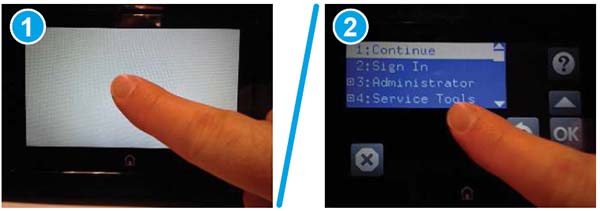
- Use the down arrow ▼ button to highlight the +3:Administrator item, and then touch the OK button.
- Use the down arrow ▼ button to highlight Partial Clean and then touch the OK button.
- Touch the OK button again.
- Touch the Home button to highlight Continue, and then touch the OK button.
NOTE: The product initializes.
Execute a Partial Clean from a LCD control panel
CAUTION:
This procedure resets all product configurations and settings to factory defaults (customer configurations and settings are lost)
- Press the Cancel ✖ button when you see the 1/8 under the logo.
- Use the down arrow ▼ button to highlight the +3:Administrator item, and then press the OK button.
- Use the down arrow ▼ button to highlight Partial Clean and then press the OK button.
- Press the OK button again.
- Press the Home button to highlight Continue, and then press the OK button.
NOTE: The product initializes.