HP Color LaserJet Enterprise M652
Service mode. Printer cold reset
Cold reset using the Pre-boot menu from a touchscreen control panel
CAUTION:
This procedure resets all printer configurations and settings to factory defaults (customer configurations and settings are lost).
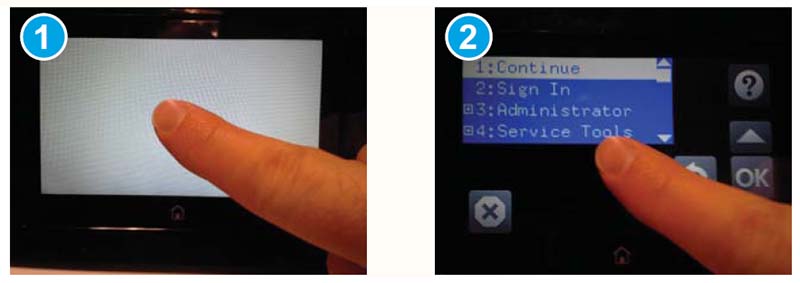
- Touch the HP logo in the middle of the control-panel display when you see the 1/8 under the logo.
- Use the down arrow ▼ button to highlight the +3:Administrator item, and then touch the OK button.
- Use the down arrow ▼ button to highlight the +8:Startup Options item, and then touch the OK button.
- Use the down arrow ▼button to highlight the 2 Cold Reset item, and then touch the OK button to select it.
- Touch the Home button to return to the main Pre-boot menu and highlight the 1:Continue item, and then touch the OK button.
NOTE: The printer will initialize.
Cold reset using the Pre-boot menu from a LCD control panel
CAUTION:
This procedure resets all printer configurations and settings to factory defaults (customer configurations and settings are lost).
- Press the Cancel button when you see the 1/8 under the logo.
- Use the down arrow ▼ button to highlight the +3:Administrator item, and then press the OK button.
- Use the down arrow ▼ button to highlight the +8:Startup Options item, and then press the OK button.
- Use the down arrow ▼ button to highlight the 2 Cold Reset item, and then press the OK button to select it.
- Touch the Home button to return to the main Pre-boot menu and highlight the 1:Continue item, and then touch the OK button.
NOTE: The printer will initialize.