Canon Color imageCLASS MF733Cdw
Service Mode. Remote UI
Function Overview
It is possible to display, configure, and execute various service mode modes as well as restart the host machine by using remote UI.
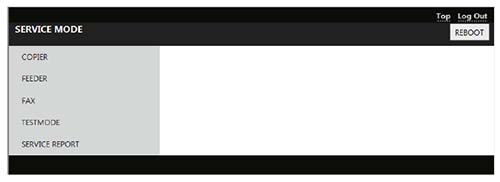
Operating conditions
In order to operate service mode using Remote UI, the following conditions must be met.
- Service mode is not used on the Control Panel.
If service mode is accessed from the Control Panel of the host machine, "Log-in user exists already." is displayed when service mode is accessed from Remote UI. - When Remote UI service mode (this function) is not being logged in by other users
When service mode is being accessed from Remote UI, "Remote service mode" is displayed on the UI of the host machine. - When Remote UI is enabled in the setting on the Control Panel
[Settings/Registration] > [System Settings] > [Remote UI Settings] > [Use Remote UI] > [ON] - When the following setting (Remote UI service mode function) is enabled (setting value: 1) in service mode
COPIER > OPTION > BODY > RMT-SW
0:OFF(default), 1:ON
How to Use
- Activate the Web browser, and access the following URL:
http://<Host machine's IP address or host name>/servicemode.html - Enter the password, and click [LOGIN].
Password required for authentication differs depending on the following service mode setting: COPIER > OPTION > BODY > PSWD-SW
Combinations of service mode settings and required passwords
NOTE:PSWD-SW setting value Password required for authentication 0 • Password of remote UI service mode 1 • Password of remote UI service mode
• Service mode password2 • Password of RUI service mode
• User's system administrator ID
• Password of system administrator
• Service mode password
• If you do not know the password of remote UI service mode, contact the Support Dept. of the sales company.
• Password of service mode can be changed in COPIER > OPTION > BODY > SM-PSWD. - If you do not know the password of remote UI service mode, contact the Support Dept. of the sales company. When finishing the operation, click [REBOOT] or [Log Out].
NOTE:
If the user logged in and then closed the browser without logging out, connection status remains as "LOGIN". If the user attempts to log in to service mode under "LOGIN" status, exclusive control is executed so that the user cannot access service mode. In that case, wait for a fixed time (3 minutes) from the last access to let the user be automatically logged out, or turn OFF/ON the power of the machine to be forcibly logged out.