Ricoh D017 MP2550B R-C5
Service Program Mode. 01 How to Enter
The service program mode is used to check electrical data, change modes, and adjust values. Two service program modes are provided:
- SP Mode (Service). Includes all the options in the SP displays for normal maintenance and adjustments.
- SSP Mode (Special Service). Includes the normal SP modes and some additional options in the SP displays not required for normal settings and adjustments. (Most are marked “DFU” in the following tables.) Do not change these important settings needlessly. For details, contact your supervisor.
Entering and Exiting SP mode
- Press the Clear Mode key.
- Use the keypad to enter “107”.
- Hold down Clear/Stop for at least 3 seconds.
Enter the Service Mode.
To enter the Normal Service Mode:
Copy SP On the touch-panel, press Copy SP.
To enter the Special Service Mode:
[#] Copy SP - Hold down [#] and then press Copy SP.
Exit Press - Exit twice to return to the copy window.
NOTE:
Use SP2902 to perform test pattern printing
SP Mode Button Summary
Here is a short summary of the touch-panel buttons.
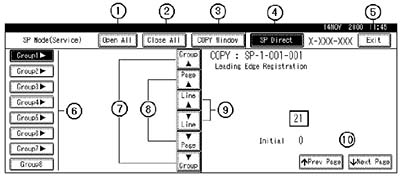
- Opens all SP groups and sublevels.
- Closes all open groups and sublevels and restores the initial SP mode display.
- Opens the copy window (copy mode) so you can make test copies. To return to the SP mode screen, press SP Mode (highlighted) in the copy window.
- Enter the SP code directly with the number keys if you know the SP number and then press [#]. (SP Mode must be highlighted before you can enter the number. Just press SP Mode if it is not highlighted.)
- Press twice to leave the SP mode and return to the copy window to resume normal operation.
- Press any Group number to open a list of SP codes and titles for that group. For example, to open the SP code list for SP1nnn, press Group1. If an SP has sublevels, touch the appropriate button to expand the list.
- Press to scroll the display to the previous or next group.
- Press to scroll to the previous or next display in segments the size of the screen display (page).
- Press to scroll the display to the previous or next line, line by line.
- Press to move the highlight on the left to the previous or next selection in the list.