Ricoh B253 MP7500SP MT-C3
Service Program Mode. 03 Using the SP Mode
Using the SP Mode
SP command numbers can be entered directly (if you know the entire number) or the command can be selected from the menus.
Direct Entry
SP5831 (Initial Setting Clear) an executable SP that initializes the User Tools settings, can be executed immediately by just entering the numbers.
- Press [5][8][3][1]
- Press Enter [#]
- Press "Execute" on the touch panel.
If you know all seven digits of the SP code, enter the seven numbers and press Execute. However, if you do not know all the numbers, enter only the first four numbers of the seven-digit SP and press Enter [#]. The display goes immediately to the first SP of that group. Then you can use the buttons to browse to the desired selection.
Button Selection Entry
- Refer to the SP Mode Tables at the end of this section to find the SP that you want to adjust.
- Press the Group number on the left side SP Mode window that contains the SP that you want to adjust.
- Use the scrolling buttons in the center of the SP mode window to display the SP number that you want to open, then press that number to expand the list.
- Use the center touch-panel buttons to scroll to the number and title of the item that you want to set, and press [#]. The small entry box on the right is activated and displays the default or the current setting below.
- To enter a setting
• Press [Clear/Stop] to enter a minus sign. Then use the keypad to enter the appropriate number. The number you enter will write over the previous setting.
• Press [#] to enter the setting. (If you enter a number that is out of range, the key press is ignored.)
• When you are prompted to complete the selection, press Yes. - If you need to perform a test print, press Copy Window to open the copy window and select the settings for the test print. Press [Start] twice, then press SP Mode (highlighted) in the copy window to return to the SP mode display.
- When you are finished, press Exit twice to return to the copy window.
SP Mode Button Summary
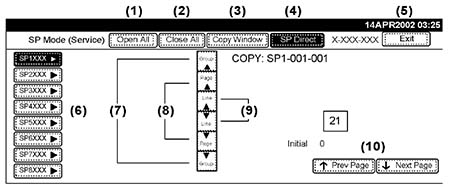
Here is a short summary of the touch-panel buttons.
(1): Open All.
Opens all SP groups and sublevels.
(2): Close All.
Closes all open groups and sublevels and restores the initial SP mode display.
(3): Copy Window.
Opens the copy window (copy mode) so you can make test copies. To return to the SP mode screen, press
SP Mode (highlighted) in the copy window.
(4): SP Direct.
Enter the SP code directly with the number keys if you know the SP number, then press . (SP Direct must be highlighted before you can enter the number. Just press SP Direct if it is not highlighted.)
(5): Exit.
Press twice to leave the SP mode and return to the copy window to resume normal operation.
(6): SPnxxx.
Press any group number to open a list of SP codes and titles for that group. For example, to open the SP code list for SP1-nnn, press SP1XXX. If an SP has sublevels, it is marked with a right pointing triangle.
(7): Group.
Press to scroll the display to the previous or next group.
(8): Page.
Press to scroll to the previous or next display in segments the size of the screen display (page).
(9): Line.
Press to scroll the display to the previous or next line, line by line.
(10): Prev Page or Next Page.
Press to move the highlight on the left to the previous or next selection in the list.