Xerox Phaser 3610
Troubleshooting. Image Quality. IQ06 Black Print
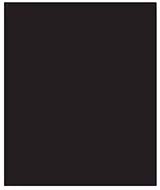
Applicable Parts
• IIT Assembly, PL 6.1
• DADF Assembly, PL 6.1
• Toner Cartridge, PL 3.1
• Drum Cartridge, PL 3.1
• ROS Assembly, PL 3.2
• HVPS, PL 5.3
Troubleshooting Procedure
| Step | Actions and Questions | Yes | No |
|---|---|---|---|
| 1 | Does the error occur only during copying? | Go to step 2. | Go to step 4. |
| 2 | Is the original clean? | Go to step 3. | Change the original. |
| 3 | Are there any damages or foreign substances to the Platen Glass and DADF Feed Rollers? | Remove the foreign substances or clean up the IIT/DADF. If the Platen Glass has been damaged, replace (REP 6.1 IIT Assembly), then go to step 5. | Go to step 5. |
| 4 | Print the Test Print Gradation ESS in diagnosis. (Service- Mode / Printer Diag / Test Print) Is the image printed correctly? | Troubleshooting complete. | Go to step 5. |
| 5 | Check the Toner Type. Is the XEROX Toner seated? | Go to step 6. | Replace the toner with XEROX toner. |
| 6 | Reseat the Drum Cartridge. Is the image printed correctly? | Troubleshooting complete. | Go to step 7. |
| 7 | Replace the Drum Cartridge. Is the image printed correctly? | Troubleshooting complete. | Go to step 8. |
| 8 | Check the drum charge status. Cover the ROS Assembly window with a sheet of paper and perform a test print. Is the test print result black? (If the drum is charged correctly, the test print result is white.) | Replace (REP 5.7 HVPS (3610) / REP 5.8 HVPS (3615)). | Go to step 9. |
| 9 | Check the ROS Assembly. Cover the half of the ROS Assembly window with a sheet of paper and perform a test print. Is the half page of the test print result white and the other half page is black? (If the ROS is normal, the other half page is not black but test patterned.) |
Replace (REP 3.1 ROS Assembly). |