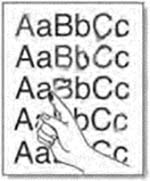-
Catalog
-
Sign In
-
Contacts
-
Forum
-
Eng
HP LaserJet Pro MFP M125ra
Troubleshooting. Image Defects 2
The amount of background toner shading becomes unacceptable.
| Cause |
Solution |
| The paper might not meet HP specifications. |
Use a different paper with a lighter basis weight. |
| The print-density setting is too high. |
Decrease the print-density setting. This decreases the amount of background shading. |
| Very dry (low humidity) conditions can increase the amount of background shading. |
Check the product environment. |
| The toner cartridge might be defective or low. |
Replace the toner cartridge. |
Toner smears appear on the paper
| Cause |
Solution |
| The paper might not meet HP specifications. |
Use paper that meets HP specifications. |
| If toner smears appear on the leading edge of the paper, the paper guides are dirty, or debris has accumulated in the print path. |
Clean the paper guides and the paper path. |
| The toner cartridge might be defective. |
Replace the toner cartridge. |
| The fuser temperature might be too low. |
In the print driver, make sure the appropriate paper type is selected. |
The toner smears easily when touched
| Cause |
Solution |
| The product is not set to print on the type of paper on which you want to print. |
In the print driver, select the Paper/Quality tab and set Paper Type to match the type of paper on which you are printing. Print speed might be slower if you are using heavy paper. |
| The paper might not meet HP specifications. |
Use paper that meets HP specifications. |
| The paper path might need cleaning. |
Clean the paper path. |
| The power source might be defective. |
Plug the product directly into an AC outlet instead of into a power strip. |
| The fuser temperature might be too low. |
In the print driver, make sure the appropriate paper type is selected. |
Marks repeatedly appear at even intervals on the page.
| Cause |
Solution |
| The product is not set to print on the type of paper on which you want to print. |
In the print driver, select the Paper/Quality tab and set Paper Type to match the type of paper on which you are printing. Print speed might be slower if you are using heavy paper. |
| Internal parts might have toner on them. |
The problem typically corrects itself after a few more pages. |
| The paper path might need cleaning. |
Clean the paper path. |
| A component might be damaged. |
Use the repetitive defect ruler table to determine the problem. |